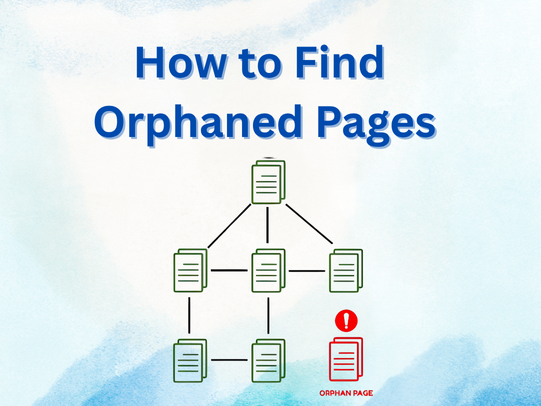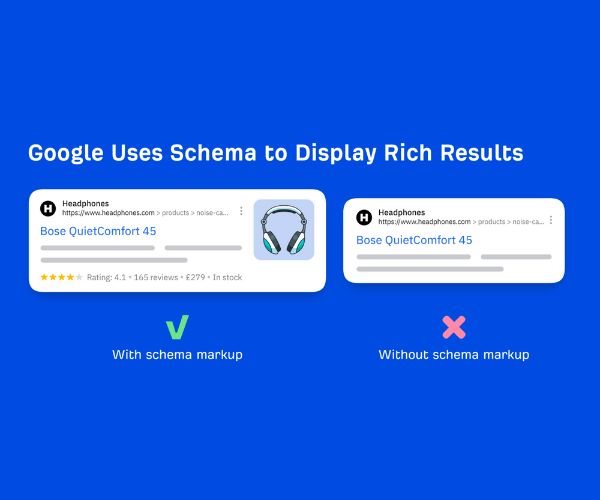Orphaned pages-those pages on your website with no internal links pointing to them-are a common but often overlooked SEO problem.
They can drag down your site’s performance, waste valuable content, and hinder both search engines and users from finding important information.
In this comprehensive guide, you’ll learn what orphaned pages are, why they matter, how to find them, and how to fix internal link gaps for a healthier, more discoverable website.
What Are Orphaned Pages?
Orphaned pages are live URLs on your website that have no internal links pointing to them from other pages. This means:
- Users can’t find them through navigation or content links.
- Search engines may not discover or index them effectively.
- These pages are often buried, leading to wasted SEO potential.
Example:
Imagine you publish a product landing page for a seasonal campaign but forget to link to it from your homepage, blog posts, or menu. Even if it exists in your sitemap, both users and search engines may never access it unless they have a direct URL.
Why Orphaned Pages Are a Problem
1. SEO Implications
Search engines rely heavily on crawling internal links to discover and rank content. Orphaned pages lack visibility and may:
- Not get indexed
- Lose PageRank potential (no link equity passed from other pages)
- Never rank for target keywords
2. Wasted Content Investment
You might have valuable content-product guides, blogs, landing pages-that are never seen. Without internal links, these pages don’t fulfill their purpose.
3. Poor User Experience
Users depend on intuitive navigation and links to explore your website. If important pages are hidden, you’re missing chances to educate, engage, or convert visitors.
How to Find Orphaned Pages
Let’s walk through a step-by-step method to identify orphaned pages using a combination of tools and logic.
Step 1: Compile a Full List of Your Website’s URLs
To detect what’s missing from your internal link structure, you first need to know everything that should be there.
Sources for URL Extraction:
- CMS Export: Tools like WordPress allow plugins like “Export All URLs.”
- XML Sitemap: Often located at yourdomain.com/sitemap.xml.
- Google Analytics or Search Console: Extract URLs that have recorded traffic or impressions.
- Server Logs (advanced): Analyze logs for accessed pages, including those with direct traffic.
📝 Tip: Combine all sources to build a comprehensive “should exist” list.
Step 2: Crawl Your Site to Discover Linked Pages
Use a crawler that emulates how search engines browse your site.
Tools to Use:
- Screaming Frog SEO Spider (desktop)
- Sitebulb
- Ahrefs Site Audit
- SEMrush or Sitechecker
These tools crawl from your homepage and follow all internal links, generating a list of discovered pages.
Key Data Points:
- Crawled URLs
- Status Codes (ensure 200 OK)
- Internal Inlinks (number of internal links pointing to each page)
Step 3: Identify Orphaned Pages
Now compare the two lists:
- All URLs from step 1
- Crawled URLs from step 2
🧠 Logic: Any page that exists in your sitemap or analytics but is not found in the crawl is a likely orphan.
Automation Options:
- Screaming Frog’s “Orphaned URLs Report”
- Sitebulb’s “Orphaned Pages Audit”
- Ahrefs’ “Crawled vs. Sitemap” comparison
How to Fix Internal Link Gaps
After identifying orphaned pages, the next goal is to reintegrate them into your website structure strategically.
1. Evaluate the Value of Each Orphaned Page
Not all orphaned pages need saving. Classify them:
| Status | Action |
| Valuable content | Add internal links |
| Outdated / duplicate | Redirect or delete |
| Low-value / thin content | Consolidate or update |
2. Add Internal Links from Relevant Pages
The most natural way to reintegrate orphaned pages is by adding contextual links from relevant content.
Practical Tips:
- Find 2-3 existing pages where your orphaned page adds value.
- Link contextually using natural anchor text.
- Don’t just add links in bulk-integrate them meaningfully within the content.
Example:
If your orphaned page is a guide on “how to clean memory foam mattresses,” add a link to it from:
- A blog on “top 10 bedroom cleaning hacks”
- A category page about mattress maintenance
- FAQs on mattress hygiene
3. Use Navigation, Sidebars, or Widgets
If the page is core to user experience or SEO, elevate its visibility:
- Add it to the main navigation or footer menus
- Use related content widgets: “You may also like,” “Further reading”
- Include in topic clusters or resource hubs
4. Optimize Anchor Text
Search engines use anchor text to understand link context.
✅ Use: “mattress cleaning tips”
❌ Avoid: “click here” or “read more”
Descriptive, keyword-rich (but natural) anchor text improves SEO relevance and user clarity.
5. Update Old Content for Link Opportunities
Don’t just link from new content. Go back to old blog posts and:
- Add links to relevant orphaned pages.
- Fix broken or outdated internal links.
- Re-optimize for semantic relevance.
🛠 Tools like Link Whisper (for WordPress) can help identify linking opportunities automatically.
6. Re-Crawl and Test
After making changes:
- Re-crawl the site using Screaming Frog or Ahrefs.
- Check that previously orphaned pages now have incoming links.
- Monitor indexing status via Google Search Console.
Best Practices for Internal Linking
✅ Plan a Hierarchical Link Structure
Use a pyramid-style structure:
- Homepage → Category Pages → Subpages → Individual Content
- This distributes link equity logically and helps crawlers navigate efficiently.
✅ Use Dofollow Links
Ensure internal links are dofollow unless there’s a reason to nofollow (e.g., login pages).
✅ Avoid Overstuffing Links
Too many links on one page dilute SEO value and confuse users. Keep linking purposefully.
✅ Schedule Regular Audits
Set quarterly audits to catch:
- Newly orphaned pages
- Broken or redirected links
- Content needing updates or links
Tools Summary Table
| Task | Recommended Tool |
| Export URLs | WordPress Export, Sitemap, GSC |
| Crawl site | Screaming Frog, Sitebulb, Ahrefs |
| Compare and find orphans | Screaming Frog Orphan Report |
| Fix links | Manual + Link Whisper Plugin |
| Monitor improvements | Google Search Console, Analytics |
Example: Fixing Orphaned Pages in Action
Let’s say you discover a blog post, “Eco-Friendly Mattress Cleaning Solutions,” is orphaned.
What You Do:
- Evaluate: It has high-quality content and keywords.
- Search existing pages: Find blog posts on “mattress care” and “cleaning tips.”
- Insert links: Naturally add internal links to the orphaned page using phrases like “green mattress cleaning.”
- Update sitemap: Make sure it’s included.
- Re-crawl site: Confirm page is now discoverable.
Result: The page starts receiving traffic, gets indexed, and adds topical relevance to your cleaning content cluster.
FAQs
Q: How often should I audit for orphaned pages?
A: At least every 3-6 months, especially after major content updates.
Q: Are orphaned pages bad for ranking?
A: Yes, because they often go unindexed and don’t receive link equity.
Q: Should I delete orphaned pages?
A: Only if they’re outdated, irrelevant, or duplicated. Otherwise, reintegrate or redirect.
Q: What’s the difference between orphaned and noindexed pages?
A: Orphaned pages have no internal links. Noindexed pages are marked in code to prevent indexing. A page can be both.
Conclusion
Orphaned pages are silent SEO killers-but they don’t have to be. With the right tools and a strategic approach, you can uncover hidden content, boost crawlability, and enhance your internal linking structure.
Regular audits, content evaluation, and thoughtful linking will ensure your entire site works as a cohesive, discoverable, and optimized experience for both users and search engines.
By keeping your content connected and accessible, you’re not just fixing SEO gaps-you’re unlocking the full value of your content investment.
Related Articles: