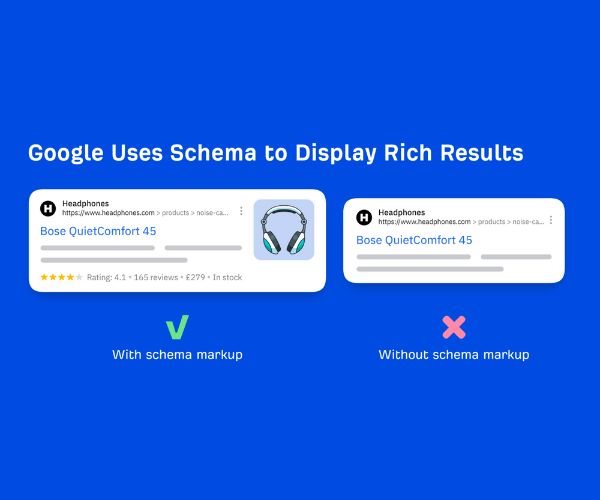A slow-loading website can cripple your SEO rankings, drive away users, and decrease conversions. Page speed is no longer a luxury-it’s a necessity. A sluggish site leads to poor user experience, higher bounce rates, and lost revenue.
But with so many optimization techniques out there, how do you know where to start?
This Website Speed Optimization Checklist is designed to help you prioritize the most impactful fixes first.
From server-side performance to front-end tweaks, we’ll cover everything you need to know to dramatically boost your website’s speed and user experience.
What is Page Speed Optimization?
Page Speed Optimization is the process of improving the load time and overall performance of a website.
It involves various techniques aimed at making web pages load faster for users, such as compressing files, optimizing images, reducing server response time, and minimizing render-blocking resources.
A fast-loading website not only enhances user experience but also plays a critical role in search engine rankings.
Why Website Speed Matters
A website’s loading speed can make or break its success. Here’s why:
- User Experience: Visitors expect pages to load quickly-ideally in under 2-3 seconds. If not, they’re likely to bounce and never return.
- SEO: Google uses page speed as a ranking factor. Faster websites tend to rank higher in search engine results.
- Conversion Rates: A delay of even 1 second in page load time can reduce conversions by 7%.
- Mobile Optimization: With a majority of users on mobile, speed becomes even more crucial due to typically slower connections.
- Core Web Vitals: Google’s Core Web Vitals (LCP, FID, CLS) directly relate to speed and are essential for SEO performance.
In essence, optimizing your website speed means higher visibility, more engagement, and better ROI.
1. Enable Compression (Gzip or Brotli)
Why It Matters: Compression reduces the size of your HTML, CSS, and JavaScript files, resulting in faster transfers from server to browser.
How to Fix It First:
- Enable Brotli or Gzip compression on your server (Apache, Nginx, or via CMS plugin).
- Test if it’s active using tools like GTMetrix or WebPageTest.
Example: Enabling Gzip on an Apache server reduced file sizes by up to 70%, significantly cutting load times.
2. Minify CSS, JavaScript, and HTML
Why It Matters: Minification eliminates unnecessary spaces, comments, and characters that browsers don’t need.
How to Fix It First:
- Use tools like UglifyJS, Terser, or plugins like Autoptimize for WordPress.
- Enable minification settings in your CDN (Cloudflare, for example).
Example: A startup minified their JavaScript bundle and saw a 2-second improvement in mobile load time.
3. Optimize Images
Why It Matters: Oversized and unoptimized images are one of the top culprits for poor website performance.
How to Fix It First:
- Convert to next-gen formats like WebP or AVIF.
- Compress using TinyPNG, ShortPixel, or native CMS tools.
- Scale images to correct display dimensions.
Example: A travel blog reduced image weight by 60% using WebP, improving load speed dramatically.
4. Leverage Browser Caching
Why It Matters: Caching allows repeat visitors to load your site faster by storing key resources locally.
How to Fix It First:
- Set cache expiration dates for static resources via .htaccess (Apache) or nginx.conf.
- Use caching plugins like W3 Total Cache or WP Rocket.
Example: A content site saw 35% faster load times for returning users by setting a 30-day cache expiry.
5. Use a Content Delivery Network (CDN)
Why It Matters: A CDN caches your content across global servers, reducing the physical distance between user and server.
How to Fix It First:
- Choose a CDN like Cloudflare, BunnyCDN, or KeyCDN.
- Integrate easily with most CMS platforms and hosting providers.
Example: An e-commerce business reduced latency for international visitors by 50% using a CDN.
6. Eliminate Render-Blocking Resources
Why It Matters: Scripts that block the browser from rendering content can delay how quickly users see your page.
How to Fix It First:
- Use async or defer attributes for JavaScript.
- Inline only critical CSS.
- Remove unused CSS and JavaScript.
Example: An e-commerce store shaved 800ms off Time to First Byte (TTFB) by deferring non-critical scripts.
7. Reduce Server Response Time
Why It Matters: High server response time increases TTFB, slowing down the entire load process.
How to Fix It First:
- Use high-performance, managed hosting.
- Optimize backend code and database queries.
- Enable server-side caching.
Example: A B2B SaaS company cut server response time by 70% after migrating to a premium cloud host.
8. Lazy Load Images and Videos
Why It Matters: Lazy loading defers the loading of media content until it’s needed (i.e., when it comes into view).
How to Fix It First:
- Add loading=”lazy” to your image and iframe tags.
- Use lazy loading plugins or native CMS features.
Example: A news website saved over 2MB on initial page load after implementing lazy load.
9. Limit Third-Party Scripts
Why It Matters: Widgets, analytics, ads, and chat tools can significantly slow down your site.
How to Fix It First:
- Audit and remove non-essential scripts.
- Load scripts asynchronously or defer them.
- Use a tag manager to optimize loading behavior.
Example: A SaaS website improved loading speed by 30% after removing unused analytics and chat scripts.
10. Use Efficient Fonts
Why It Matters: Custom fonts can block rendering and add to load times.
How to Fix It First:
- Use system fonts when possible.
- Limit font weights and subsets.
- Preload important fonts in your <head> section.
Example: A portfolio site reduced page load by 400ms by switching to system fonts and preloading headers.
FAQs
Q: How fast should my website load?
A: Aim for under 3 seconds. For best results, target under 2 seconds on both desktop and mobile.
Q: What metrics matter most for speed?
A: Focus on Core Web Vitals: Largest Contentful Paint (LCP), First Input Delay (FID), and Cumulative Layout Shift (CLS).
Q: Do plugins slow down my website?
A: Yes-especially if they’re outdated or poorly coded. Always use well-reviewed, actively maintained plugins.
Q: How often should I check my site speed?
A: At least once per quarter, and after any major update, redesign, or plugin installation.
Final Thoughts
Website speed affects everything-user experience, search engine rankings, and ultimately your bottom line. This Website Speed Optimization Checklist gives you a prioritized action plan to improve speed today.
Start with compression, caching, and image optimization, then move toward more advanced tactics like eliminating render-blocking resources and limiting third-party scripts.
The faster your website, the better your chances of ranking higher, engaging users, and driving conversions.