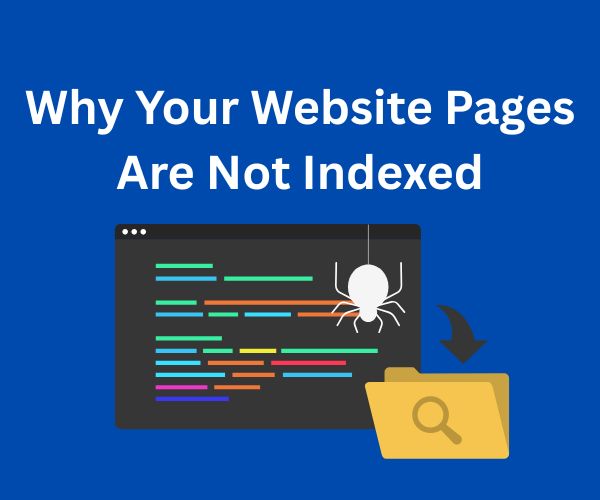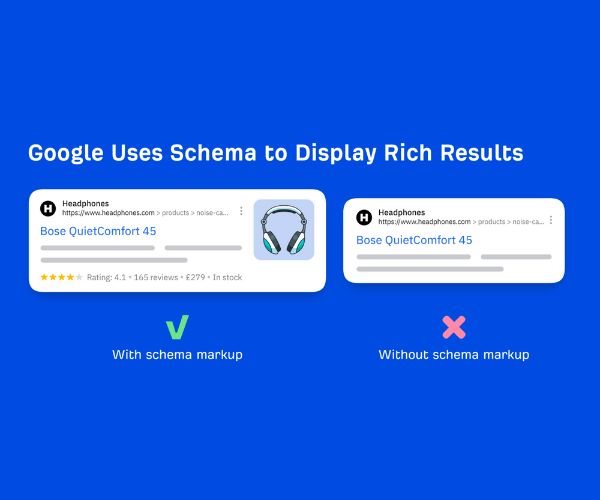If you’ve noticed that some of your website pages aren’t appearing in Google’s search results, you’re not alone. Getting your pages indexed by search engines is crucial for driving organic traffic and growing your online presence.
However, various technical and content-related issues can prevent Google from crawling and indexing your pages properly. Understanding these problems is the first step to fixing them and ensuring your website performs at its best.
In this article, we’ll explore 17 common reasons why your website pages might not be getting indexed.
1. Robots.txt Blocking Search Engines
Your website’s robots.txt file guides search engines on which pages or folders they can or cannot crawl. If essential pages are disallowed here, crawlers will never access or index them.
Explanation:
Robots.txt is a plain text file located at the root of your website (e.g., example.com/robots.txt). It uses rules like Disallow: to block specific parts of your site.
If you mistakenly block important folders or pages, Googlebot will skip crawling them entirely, meaning those pages won’t be indexed.
Example:
Suppose your robots.txt contains:
User-agent: *
Disallow: /blog/
If your blog is your main content source, blocking /blog/ means none of your blog posts will be crawled or indexed.
Why it happens:
- Blocking sensitive data or admin pages (correct) but mistakenly blocking public content (wrong).
- A developer or SEO unfamiliar with the structure blocks too much by accident.
Fix:
Review your robots.txt regularly using tools like Google Search Console’s robots.txt tester, and ensure critical sections aren’t blocked.
2. Meta Robots “Noindex” Tag
Pages can be crawled but not indexed if they contain a noindex meta tag, instructing search engines to exclude them from the index.
Explanation:
The <meta name=”robots” content=”noindex”> tag on a page tells search engines: “Please crawl me, but don’t show me in search results.”
Sometimes this is intentional (e.g., thank-you pages), but if accidentally added to important pages, those pages won’t appear in search results.
Example:
Your product page’s HTML includes:
<meta name=”robots” content=”noindex”>
Even if Google crawls the page, it will not index or rank it.
Why it happens:
- Misconfigured SEO plugins.
- Copy-pasting templates with noindex tags unintentionally left in place.
Fix:
Check your pages for meta robots tags using the “Inspect URL” tool in Google Search Console or browser extensions, and remove noindex from pages you want indexed.
3. Pages Are Too New or Not Yet Crawled
Newly published pages can take time before Google discovers and indexes them, especially if your site has low domain authority or poor internal linking.
Explanation:
Google’s crawl frequency depends on site authority and update frequency. New pages on authoritative sites often get crawled within hours, but less-established sites can wait days or weeks.
Example:
You add a new blog post but don’t submit a sitemap or request indexing. Google may find it only during periodic crawls, delaying indexing.
Why it happens:
- Lack of sitemap submission.
- No internal links pointing to new pages.
Fix:
Submit new URLs via Google Search Console’s URL Inspection tool. Ensure strong internal linking from high-traffic pages to new content.
4. Duplicate Content Issues
Duplicate content appears when the same or very similar content exists at multiple URLs, confusing search engines about which to index.
Explanation:
Google prefers to index a single canonical version of content to avoid redundancy and ranking dilution.
Example:
A product is accessible via:
- example.com/product
- example.com/product?color=red
- example.com/product?sessionid=12345
Without specifying canonical URLs, Google may index one and ignore others or split ranking signals across them.
Why it happens:
- Session IDs, tracking parameters create multiple URL versions.
- Print-friendly versions or filtered pages not canonicalized.
Fix:
Use the rel=”canonical” tag to point to the preferred URL. Consolidate duplicate pages via 301 redirects if necessary.
5. Thin or Low-Quality Content
Pages with minimal or non-informative content provide little value to users and are often ignored or devalued by Google.
Explanation:
Google prioritizes pages that offer comprehensive, unique, and useful information. Thin content, such as empty pages or those with only a few sentences, don’t meet this criterion.
Example:
A “Location” page with only the heading and an embedded map but no description or additional details.
Why it happens:
- Automated or bulk page creation with placeholder text.
- Lack of content strategy.
Fix:
Expand pages with original text, FAQs, images, reviews, or other useful information that adds value for visitors.
6. Broken Internal Links and Orphan Pages
If no other pages link to a page (orphan page), or if internal links are broken, Googlebot may not discover or crawl it efficiently.
Explanation:
Internal linking is essential to help crawlers find and navigate your content. Orphan pages (not linked anywhere) remain hidden from crawlers.
Example:
You create a “Special Offers” page but forget to add it to your navigation or link it from blog posts.
Why it happens:
- Poor site structure.
- Neglect during website updates.
Fix:
Audit your site’s internal linking with tools like Screaming Frog, and ensure every important page has links from other pages.
7. Slow Page Load Times
Pages that load slowly negatively impact user experience and can cause Google to crawl your pages less frequently.
Explanation:
Google’s algorithms consider page speed a ranking factor, and slow-loading pages may be deprioritized for crawling and indexing.
Example:
A page with uncompressed 5MB images and excessive JavaScript may take 10+ seconds to load.
Why it happens:
- Large image files.
- Excessive third-party scripts.
- Poor hosting or server response.
Fix:
Optimize images, minimize scripts, use caching, and implement Content Delivery Networks (CDNs).
Also check Top 21 Common Technical SEO Issues
8. Missing or Incorrect XML Sitemap
An XML sitemap helps search engines discover all important pages quickly. If it’s missing or outdated, new or updated pages may go unnoticed.
Explanation:
Sitemaps serve as a roadmap for crawlers, especially useful for large or complex websites.
Example:
You add 20 new blog posts but forget to update the sitemap; Google won’t know about the new pages immediately.
Why it happens:
- Manual sitemap management errors.
- Using plugins without auto-updates.
Fix:
Generate sitemaps automatically and submit them in Google Search Console. Regularly audit to ensure completeness.
Check out How to Fix XML Sitemap Errors in Google Search Console
9. Excessive Redirect Chains
Redirect chains (multiple redirects before reaching the final page) slow crawling and can cause Google to abandon indexing.
Explanation:
Googlebot has limited patience for redirects. Each redirect adds latency and uses crawl budget.
Example:
example.com/old-page → redirects to → example.com/older-page → redirects to → example.com/new-page
This triple redirect can cause indexing issues for the final page.
Why it happens:
- Frequent URL changes without cleanup.
- Temporary fixes that become permanent.
Fix:
Reduce redirect chains to a single step by updating internal links and redirects.
10. Incorrect Canonical Tags
Canonical tags tell Google the preferred version of duplicate or similar pages. Incorrect usage can hide pages from the index.
Explanation:
If a page points its canonical URL to another page, it signals to Google that only the canonical URL should be indexed.
Example:
Page A mistakenly uses a canonical tag pointing to Page B, even though Page A should be indexed.
Why it happens:
- Misconfiguration in CMS or SEO plugins.
- Copy-paste errors.
Fix:
Audit canonical tags for accuracy and ensure every page points to itself or the correct canonical URL.
11. Noindex in HTTP Headers
Besides meta tags, noindex can be set via HTTP headers, which have the same effect but are less visible.
Explanation:
Sometimes, server-side configurations or CMSes add noindex in HTTP headers accidentally.
Example:
The HTTP response header includes:
X-Robots-Tag: noindex
resulting in Google skipping indexing.
Why it happens:
- Server misconfiguration.
- Testing modes left active.
Fix:
Check HTTP headers with tools like curl or online header checkers and remove noindex directives.
12. JavaScript Rendering Issues
Googlebot may have trouble rendering content loaded dynamically via JavaScript, leading to incomplete indexing.
Explanation:
Content loaded asynchronously after page load may not be seen immediately by crawlers.
Example:
A product description that only appears after a user clicks a button or loads via JavaScript.
Why it happens:
- Heavy reliance on client-side rendering.
- Improper server-side rendering (SSR).
Fix:
Use server-side rendering or prerendering for key content. Test with Google’s Mobile-Friendly Tool or URL Inspection to confirm visibility.
13. Lack of Mobile Usability
Google uses mobile-first indexing, so poor mobile usability can harm indexing and ranking.
Explanation:
Pages that are difficult to use on mobile devices might be penalized or ignored.
Example:
Tiny fonts, unclickable buttons, or content wider than the screen on mobile devices.
Why it happens:
- Non-responsive design.
- Neglected mobile UX testing.
Fix:
Implement responsive design, optimize font sizes, and test with Google’s Mobile-Friendly Test.
14. Crawl Budget Limitations
Google allocates a crawl budget per site. Wasting it on low-value or duplicate pages means important pages may be skipped.
Explanation:
Large sites with many URLs can overwhelm Googlebot, leading to incomplete crawling.
Example:
An e-commerce site with infinite URL parameters for sorting and filtering creates thousands of nearly duplicate URLs.
Why it happens:
- Poor URL parameter handling.
- Lack of canonicalization or noindex on filter pages.
Fix:
Control crawl budget via robots.txt, use canonical tags, or implement parameter handling in Google Search Console.
15. Blocked Resources
If essential resources like CSS or JavaScript files are blocked (via robots.txt), Google can’t render pages correctly.
Explanation:
Google needs to see how a page looks and behaves to understand it fully.
Example:
Blocking CSS files in robots.txt means Googlebot sees a broken or blank page.
Why it happens:
- Overzealous blocking of resources.
- Misunderstanding of what should be allowed.
Fix:
Allow crawling of CSS and JS files. Use Google Search Console’s Coverage report and Mobile-Friendly Test to detect issues.
16. Manual Actions or Penalties
Google may manually penalize sites for spammy or manipulative practices, causing pages or whole sites to be de-indexed.
Explanation:
Manual actions are rare but severe, triggered by violations like link schemes, cloaking, or hacked content.
Example:
A site with purchased backlinks might receive a manual penalty, causing indexing drops.
Why it happens:
- Violation of Google Webmaster Guidelines.
Fix:
Check Google Search Console for manual action notifications, resolve issues, and submit reconsideration requests.
17. Temporary Algorithm Fluctuations
After Google updates its core algorithm, indexing may fluctuate temporarily as the system recalibrates relevance signals.
Explanation:
Pages may be temporarily de-indexed or rank fluctuations may occur post-update.
Example:
A blog post disappears from the index briefly after a core update but returns after a few weeks.
Why it happens:
- Algorithm recalibration.
Fix:
Maintain high-quality content and follow best SEO practices. Monitor Google Search Console for changes.
Indexing problems can be frustrating, but diagnosing them with these 17 causes in mind can guide you toward effective fixes. Use tools like Google Search Console, Screaming Frog, and page speed insights regularly, and maintain a well-structured, user-friendly website to keep your pages visible and discoverable.
FAQ
Q1: How long does it usually take for Google to index a new webpage?
A: It varies depending on your site’s authority and crawl frequency. On well-established sites, pages can be indexed within hours or days. On newer or low-authority sites, it may take weeks. Submitting a sitemap and requesting indexing via Google Search Console can speed up the process.
Q2: Can I block some pages from indexing but still have them crawled?
A: Yes, by using the noindex meta tag, you allow Google to crawl the page but instruct it not to index it in search results. This is useful for pages like thank-you or login pages that you don’t want appearing in search.
Q3: What is the difference between robots.txt blocking and meta noindex?
A: robots.txt prevents Googlebot from crawling a page or directory at all, so it doesn’t see the page’s content or meta tags. The noindex tag allows crawling but tells Google not to add the page to its index.
Q4: How can I check if my pages are blocked by robots.txt?
A: You can use Google Search Console’s robots.txt Tester tool or check your robots.txt file manually at yourwebsite.com/robots.txt. Look for Disallow: rules that might be blocking important sections.
Q5: Will duplicate content cause my pages not to be indexed?
A: Duplicate content won’t necessarily prevent indexing, but it can confuse search engines and cause them to choose only one version to index, ignoring others. Using canonical tags helps signal the preferred page.
Q6: How important is page speed for indexing?
A: While page speed mainly affects ranking and user experience, very slow pages can reduce crawl efficiency and frequency, indirectly impacting indexing.
Q7: What role does sitemap submission play in indexing?
A: XML sitemaps help search engines discover new and updated pages quickly. Submitting your sitemap in Google Search Console is a best practice to improve crawling and indexing.
Q8: Can I fix indexing issues myself, or do I need a developer?
A: Many common indexing issues can be fixed by site owners using SEO plugins, Google Search Console, and online tools. However, complex issues like JavaScript rendering or server-side errors may require developer assistance.